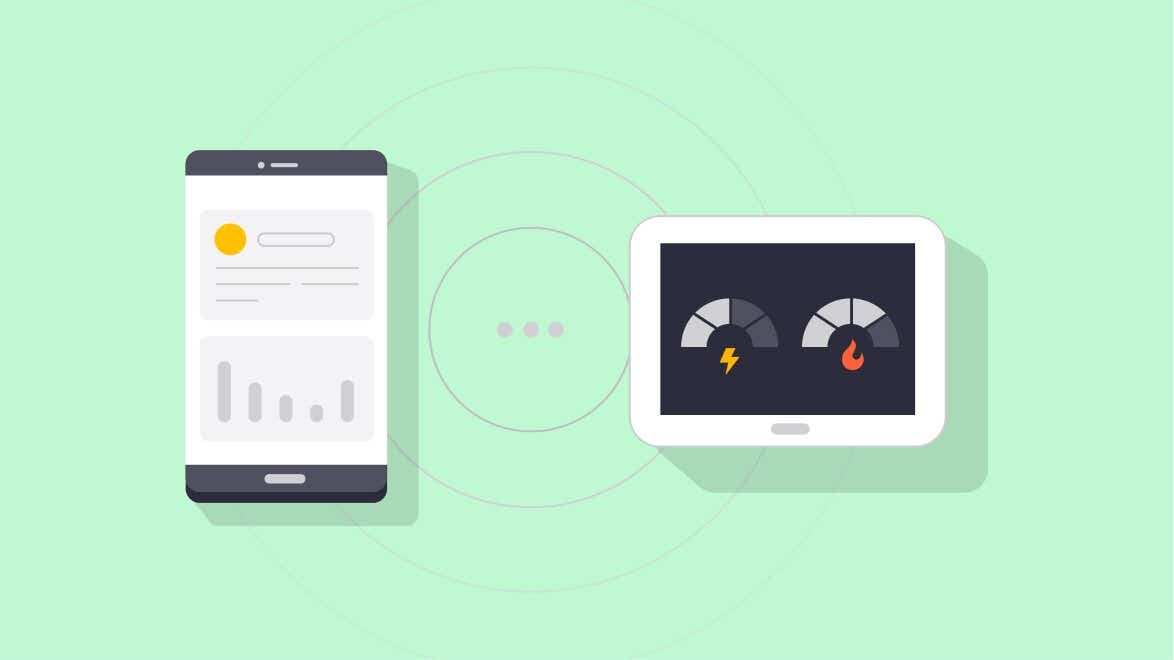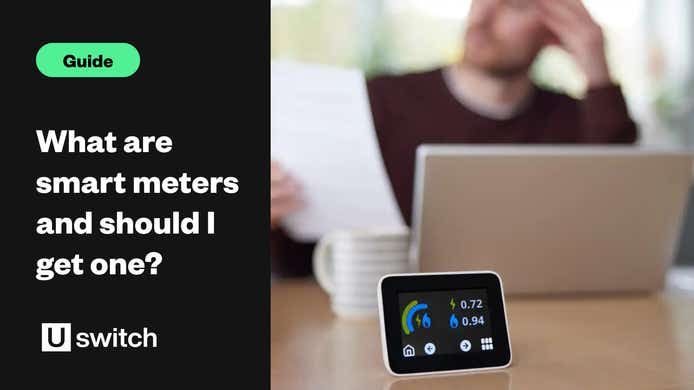Good to know
- We just need to verify your address – either through your in-home display or a one-off bank card check.
- Connecting your smart meter won’t impact your readings or data. We only get read-only access to help you better understand your usage.
- Your data is safe and secure. You can disconnect your smart meter any time.
Look for the prompt to connect
Open your Uswitch app or visit your Uswitch account and look for a prompt to connect your smart meter.
That'll take you to the right place.
Connect with a bank card
If you don't have an in-home display unit, you can verify your address with a one-off bank card check.
- Use any debit or credit card registered at your address
- No payment will be taken
- Service is encrypted and secured by Stripe
We’ll only verify your billing address to confirm you can access the smart meter’s data. We won’t store any details.
This is usually the simplest way to connect.
Connect with your in-home display unit
An in-home display unit is the small box that’s separate from your smart meter. To connect with this, we just need its code.
- Look for a GUID, EUI or MAC number
- It usually has 16 characters and letters
- Example code - GUID: 0A-B1-C2-34-56-78-D9-00
When prompted, enter your 16-digit code, or use the scan functionality on the app if your in-home display unit has a barcode.
We only need the numbers and letters and you don’t have to enter any dashes.
Where to find your code
Depending on the type of in-home display unit you have, you’ll find your code in different places. Try looking:
- On a label on the device, most commonly on the bottom

- Inside the battery compartment, by removing the battery cover on the back of the display

- Within the device Menu. You may need to go to your Settings or About section. Look for ‘IHD information’.


Wait for your insights
You should see a confirmation screen once your smart meter's connected.
It takes us a little while to check everything’s correct and start populating your personalised view.
If you’re still not seeing any data after 48 hours, send us a message and we can help.
Troubleshooting
Smart meter not connecting
If you can’t connect your smart meter, try these steps:
- Check your bank card or in-home display details are correct (look for a GUID, EUI or MAC code from your in-home display)
- Check your postcode is correct
- Try to reconnect in an hour
Some first generation smart meters cannot connect to our systems. We’re sorry we can’t help you in this case, but our app and account spaces still have plenty of tools to help you save on your household bills.
Incorrect energy plan information
Your energy plan details may be incorrect if the central database has not been updated since you switched. You can update your details within the Settings section of the app.
Getting in touch
If you have any questions about connecting your smart meter, get in touch with us and we'll do our best to help.