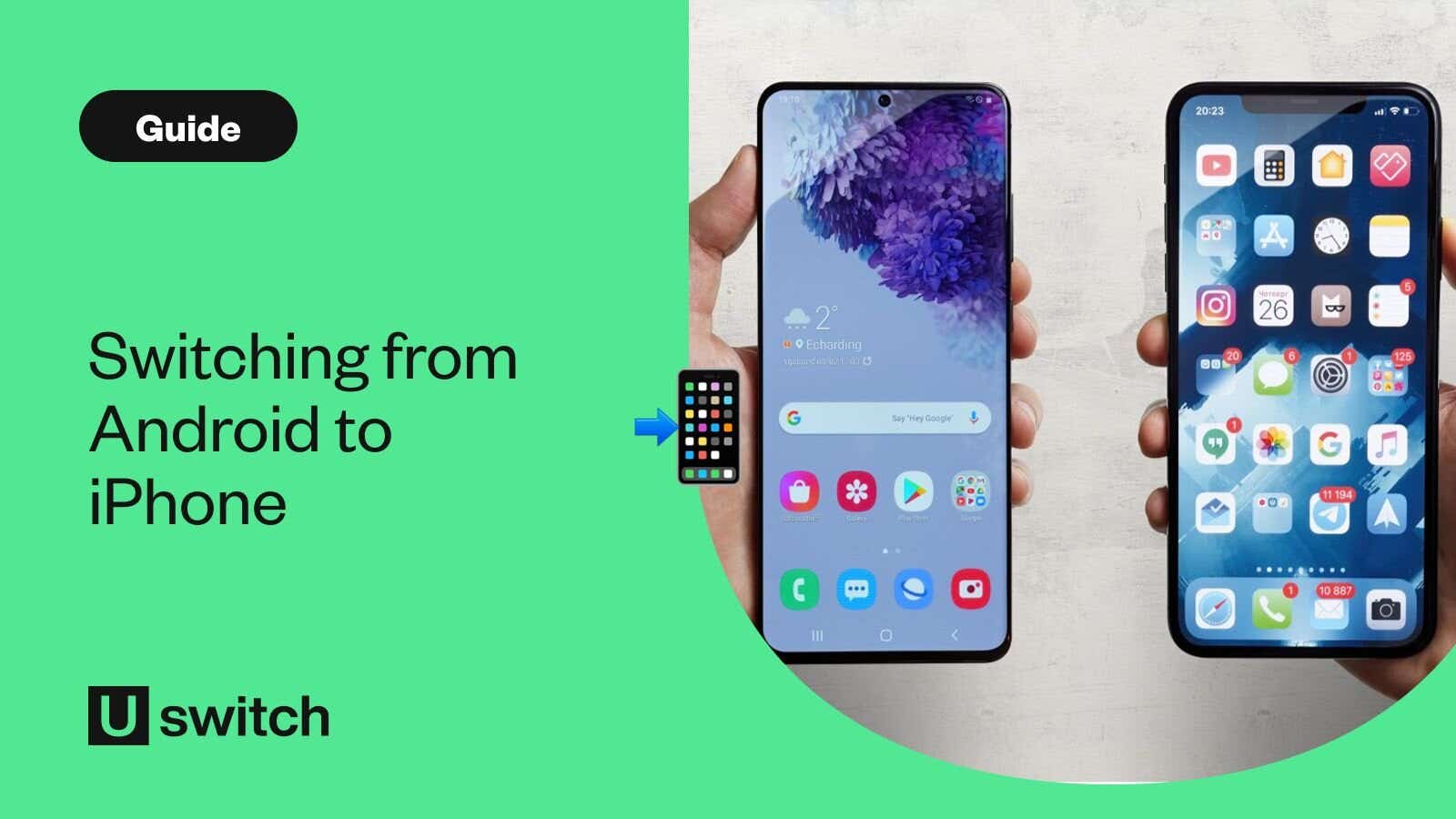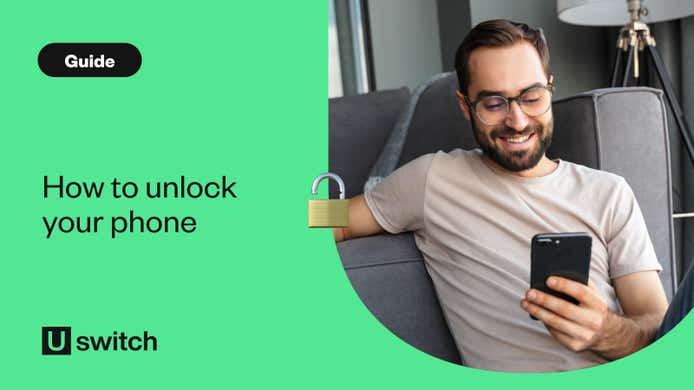Despite being different in many ways from the iPhone, switching from an Android handset to an iPhone is actually very simple.
Transferring your information is the same for all iPhone models, so you don't have to worry about finding the right process for your particular handset.
How to transfer your data from Android to iPhone
Unless you have an iPhone, your handset probably runs on Google's Android software. This includes any handset from Samsung, Sony, Oppo, and, of course, Google itself.
Huawei is the only other major handset manufacturer that doesn't run on Android. Everything else is either iPhone or Android.
Moving your data to an iPhone is quite straightforward. It's the same process whether you have the budget iPhone 16e or one of the high-end models, such as the iPhone 16, iPhone 16 Plus, iPhone 16 Pro, or the iPhone 16 Pro Max.
If you need help choosing your new iPhone, we have a wide range of handset deals that you can compare and customise within minutes.
Compare our best iPhone deals
Choose between thousands of deals for a wide range of iPhone models and find the right handset deal for you.
1. Download the Move to iOS app

Take your old Android phone and download Apple’s Move to iOS app, which has been specially created to make the switch easier.
To check which version your phone is running, open your Android phone’s Settings app, scroll down to 'About Phone' and tap the screen.
You’ll see "Android Version" with a number next to it. Is it above 4.0? Then you’re ready to go.
2. Turn on your new iPhone, but don't complete the installation
When you turn on your new iPhone, you'll automatically begin the set-up process, during which you'll be asked if you want to import information from an Android phone.
On your iPhone's Apps & Data screen, tap Move Data from Android. You'll be prompted to download the Move to iOS app if you haven't already done so, there's even a QR code you can scan that pops up in the top-right corner.
Tap continue on your iPhone. You'll then see a six-digit or 10-digit code to enter on your Android device.
3. Open the Move to iOS app
Open the Move to iOS app on your old Android phone and enter the authentication code when prompted.
This will then create a wireless connection between your old and new phones, meaning they can talk to each other. The switch is now ready to begin.
4. Pick what you want to transfer

The Move to iOS app will allow you to tap a series of checkboxes on-screen, letting you pick what data you want to move from your old phone to your new one.
That includes old messages, saved pictures, bookmarks for your favourite websites, a contact list, and a Google Account.
Moving the latter means your email will work immediately on your new iPhone.
5. Wait for the transfer to complete
One thing you'll need is patience. Moving a lot of information can take a long time, especially if you have a lot of photos and videos.
Move to iOS uses Wi-Fi for the transfer, not your phone's 3G, 4G, or 5G mobile internet connection, so make sure you’re close to your router.
This will ensure you get a solid, reliable broadband connection to help the process go smoothly.
Attempting to transfer over public Wi-Fi is not advisable, as that could make your personal information more vulnerable.
6. Make a note of your apps
The Move to iOS app isn’t faultless. It won’t move apps from your old Android phone. So, be sure to make a note of all the apps you have.
However, big names such as Facebook, WhatsApp, and Instagram are easy to find in Apple’s App Store. Once the transfer is complete, this will be visible on your new iPhone’s home screen.
Download these and enter your details. All your old messages, images, and status updates will appear immediately.
7. Browse the Settings app... Or make an appointment at an Apple Store
Move to iOS is very handy and helps get you up and running and up to speed smoothly.
But it doesn’t teach you everything you need about the iPhone. So make sure you open the Settings app on the home screen and rummage around to see what’s what.
If you're still struggling to get used to your iPhone, Apple runs dedicated personal set-up services in its stores. These should help you with any lingering problems from the switch.
You can make an appointment by going to your local outlet, or you can do it online.
The staff there will also show you how iOS works in tutorial sessions so you can get the most out of your new smartphone.
Is it worth switching from Android to iPhone?
Over half of UK smartphone users have an iPhone. Therefore, if you're looking to switch from Android, you'll be in good company! You'll also benefit from Apple-exclusive apps and features, such as FaceTime.
On top of this, you'll likely find an iPhone even more intuitive and easy to use than any other smartphone. There are also extremely well-made handsets which can last for years. If anything goes wrong with your device, you can simply pop into the Apple Store for advice and assistance.
Unfortunately, iPhones have a premium price tag that matches their top-quality products. The latest iPhone 16 range is priced between £799 for the entry-level model and £1,199 for the iPhone 16 Pro Max.
You can also browse previous iPhone models, many of which have comparable features and specs but with a smaller price tag, such as the iPhone 15, iPhone 14 and even the iPhone 13.
Take a look at our best iPhone deals and see which of the latest handsets suits your needs and your budget.
Need help choosing the best iPhone for you? Read our guide on which iPhone you should buy.
Compare mobile phone deals
Compare our best range of contract handset deals.