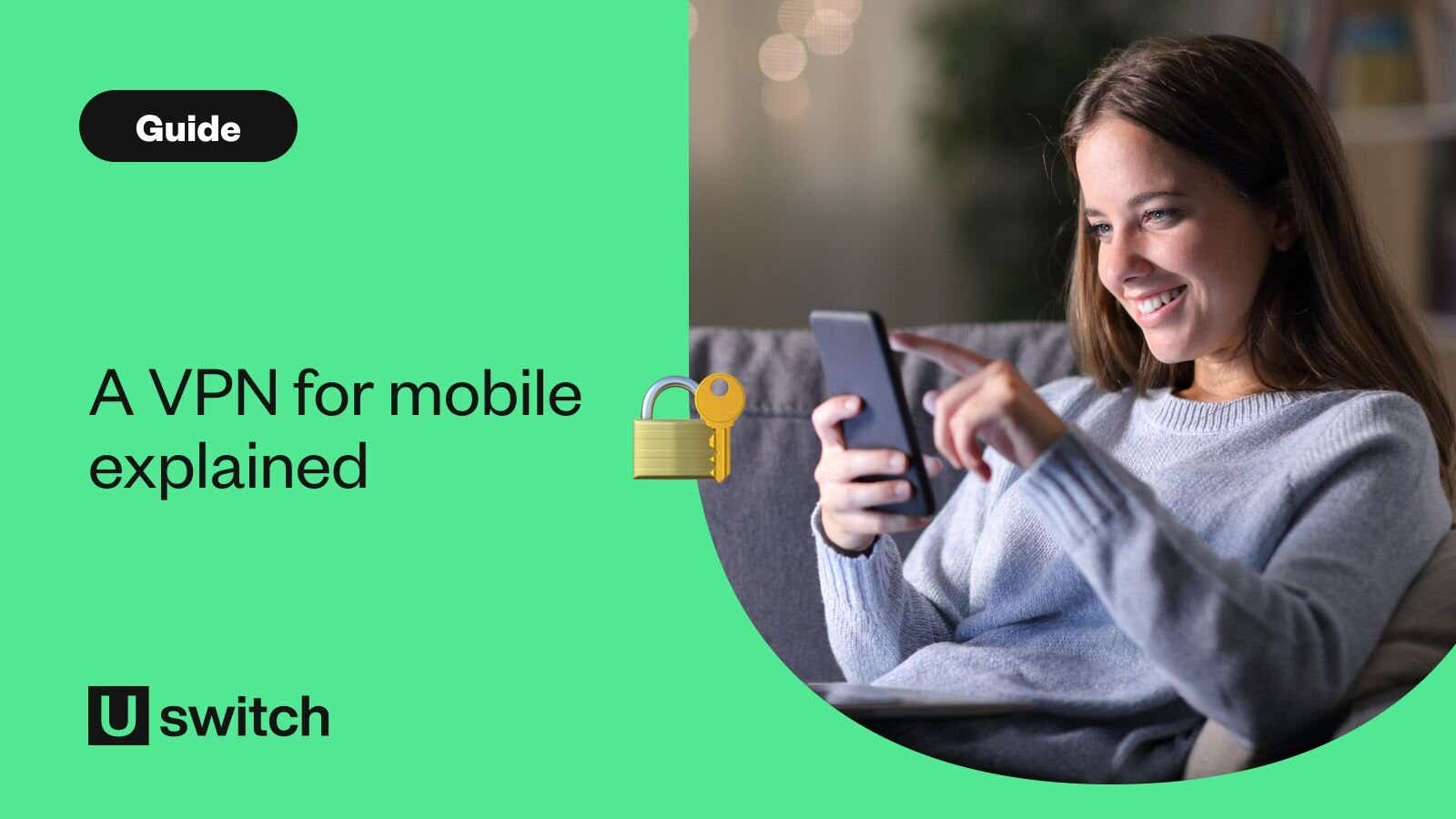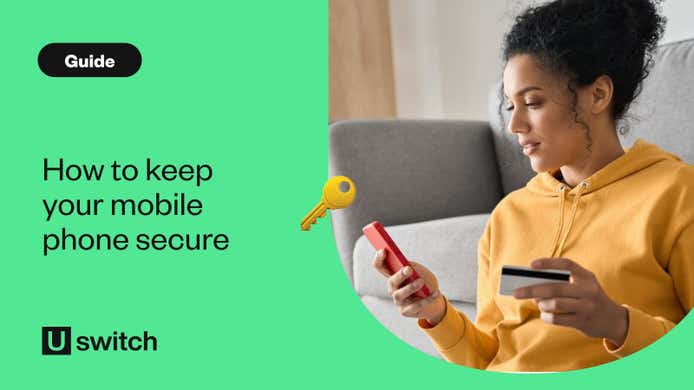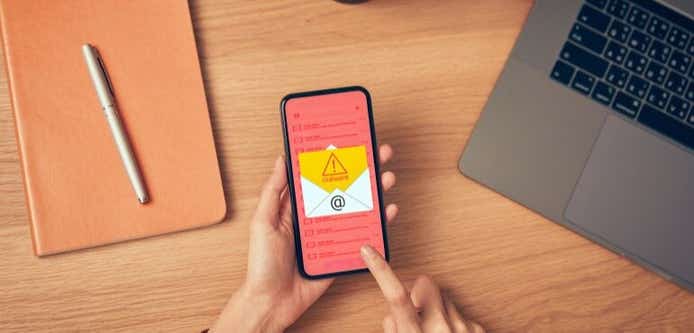It seems like we spend most of our lives online these days, sharing more personal information than ever before. To make sure their online activity is as safe and secure as possible, many people understand that they should use a VPN when connecting to the internet, at home, at work and on public Wi-Fi.
In this article, we’ll discuss what a VPN is, why you should use a VPN, and the pros and cons of different VPN services.
What is a VPN?
VPN stands for Virtual Private Network. In the simplest terms, a VPN creates a private network connection that you can access on your computer, laptop or mobile device.
As the name suggests, VPNs make accessing the internet more private, which can make sharing information online more secure. You can also use a VPN to access information that may normally be restricted or censored in your region.
What is a VPN connection?
A VPN connection is made up of a network of servers at locations anywhere in the world that are run by the VPN provider.
When you establish a VPN connection, all traffic going to and from your device becomes encrypted and then goes through an intermediary server at a location of your choosing. Using a VPN is fairly straightforward.
How does a VPN work?
A VPN works by connecting you to a set of servers in a process known as tunnelling. These servers act as a new ‘virtual location’ on the internet, in a sense moving your online experience into a more secure online network.
As you explore the internet from this secure space, the data that you send and receive is fully encrypted, so using a VPN gives you more security and anonymity while online.
Whenever you click on a link or surf the internet, your computer sends out packets of data that travel from your computer, through the internet and through the website’s servers, before following the same route back again to your computer. When you use a VPN, those data packets are encrypted at the originating point, usually hiding both your data as well as the information about your IP address.
What are the different kinds of VPN?
There are two types of VPN. The first is a corporate VPN, sometimes called an enterprise VPN, which is often used by companies in order to secure information transfer between two local networks. A corporate VPN controls both endpoints of the VPN.
The second is a consumer VPN, which secures only one endpoint. Consumer VPNs are the type you would use to secure your information when logging onto public Wi-Fi. Consumer VPN services help ensure that your communications on applications such as social networks, email, online shopping and banking are protected.
What does a VPN hide?
A VPN hides all your personal information when you access the internet, including things like your social media identity and shopping habits. A VPN encrypts all of your device’s data while rerouting it through a separate server.
A VPN also hides your IP address, which anonymises your activities, thus preventing ISPs, marketers, hackers and search engines from being able to track your movements online.
Finally, a VPN hides your geographic location. Since your data is rerouted via intermediary servers and your IP address is hidden, there is no way to track your location directly when you use a VPN.
Why should I use a VPN?
Here are some of the main reasons why people use a VPN:
1. Security
Security is the main reason to use a VPN since your data will be encrypted, which is especially important when entering personal information or financial details like credit card numbers. This is why using a VPN when connecting to public networks is a particularly good idea.
2. Privacy
In much the same way, a VPN also protects your privacy. The encryption provided by a VPN means what you search for, what you say in comments or forums and what you watch on streaming platforms is kept private and none of anyone else’s business.
However, it’s important to remember that although a VPN protects the data you transmit from your computer, it doesn’t affect application features like cookies.
3. Virtual location
Another popular reason for using a VPN is to give you a virtual location. Accessing the internet via a VPN means you can appear to be browsing from another country.
This allows you to access content that might be restricted where you are, which is especially useful when travelling. If you want to continue streaming a show you’re watching back home, or access online banking or personal records, you can use a VPN to safely access the internet as if you were back home.
How to set up and use a VPN on different devices
You can set up the majority of VPN apps instantly, as most will have an OpenVPN protocol, meaning it’s a simple matter of allowing the app to configure your settings for you. (We list the best VPN options below. However, there are a few small differences to be aware of when setting up a VPN on different Windows, Mac, Chrome, Apple and Android devices.
How to set up a VPN on Windows
Once you’ve created a VPN profile, you might need to configure your Windows VPN settings.
- Go into Settings -> Network & Internet -> VPN.
- Click ‘Add a VPN connection’ and then select Windows (built-in) for your VPN provider.
- Fill in the details for Connection name, server name or address, VPN type and the type of sign-in info.
- You have the option to add a username and password for added security, which we would recommend.
- At this point you also can select Advanced Options to edit the connection properties, clear your sign-in info, or set up a VPN proxy.
- Select ‘Connect’ and enter your password if you’ve set one.
How to set up a VPN on a Mac
- If you need to set up a VPN manually on a Mac, go to ‘System Preferences’ and then click ‘Network’.
- Click on the ‘+’ icon and select VPN from the drop-down menu.
- Click ‘Create’ then fill in the server address, remote ID and local ID in the appropriate fields – you will have received these details from the VPN service you’ve signed up for
- Click ‘Authentication Settings’
- At this point you’ll need to enter the username and password for your VPN, which you can set through your VPN app.
- Click ‘OK’ and then ‘Connect’.
How to set up a VPN on Chrome OS
The easiest way to set up a VPN on Chrome OS is to install a VPN extension. Visit the Chrome Web Store and search for your VPN of choice and simply add the extension to your browser from there.
If you need to set up a VPN manually, Chrome has native support for L2TP/IPsec and OpenVPN. To install a VPN that works with one of these formats:
- Go to Settings and in the ‘Network’ section, click ‘Add connection’ -> ‘OpenVPN / L2TP
- You’ll need to include all the information you have from your VPN service including things like server hostname, service name, provider type, pre-shared key, username and password.
- Save your identity and password
- Click ‘Connect’.
How to set up a VPN on an Apple device
Setting up a VPN on an iPhone or iPad is fairly straightforward, and if you download an app from the App Store it will automatically configure your settings for you. However, if you need to adjust anything or set up a VPN manually on an Apple device, here’s what you need to do:
- Go to ‘Settings’ -> ‘General’.
- Scroll down and select VPN, tap ‘Add VPN Configuration’.
- Select a security protocol from ‘Type’ following the instructions given by your VPN service.
- Return to the ‘Add Configuration’ screen and enter the VPN description, server, remote ID and local ID.
- Enter your username and password as well as a proxy if you want to, and then tap ‘Done’.
- Finally, don’t forget to toggle the ‘Status’ switch to on.
How to set up a VPN on an Android device
- Go to Settings -> Network & Internet -> Advanced -> VPN.
- Tap the ‘+’ icon and fill in the VPN name, type, and Server address, then tap ‘Save’.
- From the VPN screen, tap on your newly created VPN, enter your name and password, then tap ‘Connect’.
- At this point you can also choose to save your account information, and you can make the VPN always on.
Are VPNs legal?
In most countries, the use of a VPN is legal, but there are a few countries where it's illegal or heavily restricted, like the United Arab Emirates, Turkey, India, China, Iran, Iraq, Belarus, Oman, Turkmenistan, Egypt, Uganda, Myanmar, Venezuela, North Korea, Saudi Arabia and Russia.
Restrictions and penalties vary in each of these countries. For example, China allows only certain approved VPNs, while in the UAE you could potentially go to jail or face a fine of $100,000 if you get caught.
Can I use a VPN to stream TV from other regions?
A VPN allows you to access the content of streaming platforms in other countries since each territory has a slightly different catalogue of TV shows and movies in its library. For example, if you’re a Netflix subscriber you’ll likely notice a different list of available programs when you log on while overseas. So in order to keep binge-watching your favourite shows while you travel you’ll need to use a VPN to access Netflix.
However, Netflix and other streaming services are aware of subscribers using VPNs to access geo-restricted content and regularly block access. If a platform like Netflix registers traffic coming from a particular IP address that belongs to a VPN it will block it.
How to stream with a VPN
Once you’ve set up your VPN on your device as instructed above, you’ll be able to access that region’s version of Netflix automatically (you might need to clear your cache on your browser if you run into problems on your computer).
To watch Netflix with a VPN – or any streaming service for that matter – you’ll need a VPN service that’s fast, reliable and with enough data allowance to accommodate streaming video files.
Which VPN is best?
A good VPN will be one that delivers a fast and secure connection for a good price. There’s always some debate over which VPN is best, but here are some of the top contenders for the title of best VPN:
NordVPN
Probably the most recognisable VPN brand out there, NordVPN is extremely popular due to its low monthly cost. Like a number of VPNs, NordVPN applies a true zero-logging policy, meaning there’s no data retention of user sessions, traffic or timestamps.
Top features of NordVPN:
Low monthly cost
Zero-logging policy for complete anonymity
Operates 650 servers in the UK
Connect up to six devices simultaneously
ExpressVPN
ExpressVPN is a popular choice as it’s one of the fastest VPNs available. This makes it ideal for streaming Netflix when overseas. It utilises TrustedServer technology to power its network, making its privacy and security top-notch.
Top features of ExpressVPN:
Fast
Zero-log policy for excellent privacy
Quality setup guides and information
Kill switch to prevent network data leaks
Bitcoin payment option
Surfshark
Surfshark is a smaller VPN provider but still provides an excellent service. One of its biggest pros is the unlimited device support you get, meaning you can connect every device in your home without having to worry.
There are loads of VPNs to choose from. Our favourite at the moment is Surfshark, as it comes with a handy ad blocker and lets you use it on unlimited devices. And right now, it only costs £1.69 a month.
Unlimited number of devices
Easily unlocks major UK streaming platforms like BBC iPlayer
Strong security and privacy protections
Included ad blocker
Cheap and free VPNs
Free VPNs are fairly easy to find, but don’t always offer a completely free service. Many will have some significant limitations or will be free only for a set period of time.
However, if you’re only intending to use a VPN occasionally and don’t need a huge amount of bandwidth or features, there are plenty of cheap and free VPNs to choose from.
ProtonVPN
One of the most common limitations of free VPNs is the amount of bandwidth you have. Many free VPNs will set a fairly low limit and require you to upgrade to a premium paid service for more. ProtonVPN doesn’t have any bandwidth restrictions, meaning you can use it as much as you want and even stream video content without running out of data.
Of course it does have some limitations, such as only being able to use it on one device and only three locations to choose from, but for a free VPN this is still really good.
ProtonVPN pros and cons
Pros
Unlimited bandwidth allowance/no data limits
Great privacy features
Native software for Windows PC, Mac, Linux, iOS, plus Android
Cons
Only three server locations
Only one device supported
Free users deprioritised so speeds may drop at peak times
Hotspot Shield
Hotspot Shield offers a free version of its premium service that includes many of the same features. The free version of Hotspot includes 15GB of data every month, which works out at roughly 500MB a day – plenty for everyday browsing and some light streaming from YouTube.
The Hotspot Shield apps are easy to install and set up, making it one of the easiest and most straightforward VPNs available.
Hotspot Shield pros and cons
Pros
Easy to use
15GB data allowance each month
Security focused
Cons
Not ideal for streaming high quality video
Performance can suffer on occasion
TunnelBear
TunnelBear is one of the best known free VPNs available, it also happens to be the cutest, with its animated bear mascot literally tunneling to other countries when you connect within the app.
The free version of TunnelBear is easy to use with user-friendly mobile apps that are ideal for less tech-savvy users. The biggest downside of TunnelBear is the fairly low monthly data allowance of just 500MB, the same amount Hotspot Shield gives you per day.
TunnelBear pros and cons
Pros
Mobile apps that are very user friendly
Available on mobile and desktop
Easy to use and set up
Cons
Basic features
Limited to 500MB per month
Using a VPN for Firestick
If you’re looking to stream geo-restricted content via your Amazon Fire TV Stick, you’re best subscribing to a VPN with a dedicated Fire TV app. Once you’ve signed up to the service, all you need to do is download the equivalent app from the Amazon Appstore in order to access the same VPN services on your Firestick.
A VPN with a high server count will typically allow for a faster, more reliable connection which is especially important when streaming video content. In addition to the VPNs listed above, IPVanish and Cyberghost are two other VPN providers that are known to work well with Firestick.