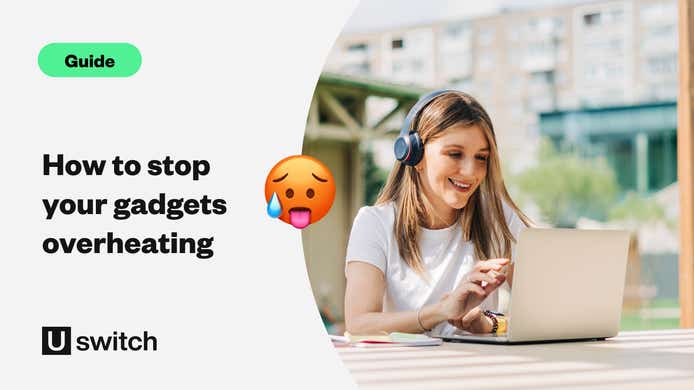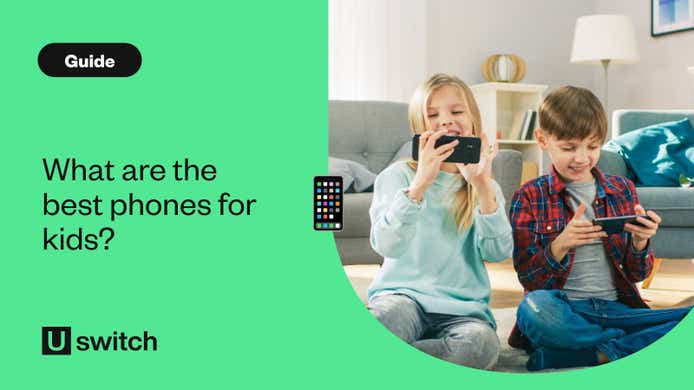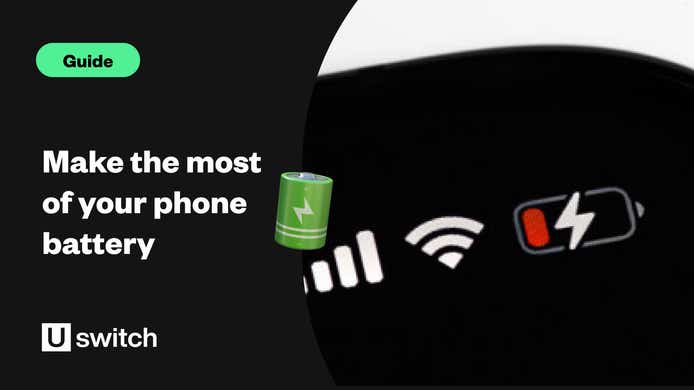Your smartphone can be a real lifeline when you’re out and about, especially if you’re walking home by yourself. From changing your settings to downloading some important apps, there are lots of simple things you can do with your smartphone to help improve your safety.
But what are these simple tips and tricks? And how can you keep your phone safe from pickpockets and thieves? Read on as we explore ways to keep you and your smartphone safe.
Keep your smartphone hidden
A lot of people use their phone to talk to a friend or loved one while they’re walking home at night to make themselves feel safer. But rather than holding your phone to your ear, we recommend going hands-free, so you can keep your phone safe and your hands and eyes free from distractions.
You can enable your maps to read out directions to you via your headphones, so you don’t have to keep looking at your phone to work out where you need to go. This means you don’t need to have your phone on display, while also helping you to keep your attention focused on your surroundings.
Going hands-free will mean you can keep your smartphone tucked away somewhere safe. After all, you won’t be able to use your smartphone to keep you safe if somebody pinches it. And walking around with a premium device in your hand or sticking out of your pocket can unfortunately lead to your phone being stolen.
It’s important to keep your phone somewhere that’s safe but easily accessible to you while you’re out and about. So it can be a good idea to hide it in an inside coat pocket or in a zip-up compartment on your bag or scarf. This will make it much harder for a pickpocket to swipe your phone.
We caught up with Jillian Kowalchuk, founder and CEO of the Safe & the City app, who said, “Our phones can feel like extensions of ourselves and we may forget how valuable they are to others. Treat your phone as another valuable to take precautions against opportunistic criminals.”
Be careful with headphones too
A lot of high-end headphones have noise-cancelling tech, which can be great if you’re trying to listen to your music on a crowded tube. But if you’re walking home by yourself late at night, you will probably want to be able to listen out for any strange sounds. So it can be a good idea to use a cheap pair of buds that won’t block out background noise. This will also make you a less inviting target for a potential pickpocket.
Alternatively, you could just put one earbud in, so you can listen to your phone, while keeping your other ear free to listen to what’s going on around you.
Save emergency contacts
Most smartphones have an emergency call button on the lockscreen, so you or someone else can dial 999 without unlocking the handset. Many phones also bring up a shortcut to 999 if you hold the 'On' button and the 'Volume' button at the same time.
But, whatever the emergency, chances are you’ll want your closest friend or family notified straight away. And by saving important numbers as emergency contacts, they can be accessed by anyone who finds your phone. Here’s how to do it on your phone:
How to save emergency contacts on an iPhone
You can set up emergency contacts on your iPhone health app by following these steps:
Open the health app on your iPhone, go to Medical ID and click Edit.
Toggle the Show when locked slider on.
Fill in any relevant information, such as allergies or specific medical conditions.
Select Emergency contacts and click Add emergency contact and choose the names and numbers you want to add from your contacts list.
Your emergency contacts will be notified if an emergency call is made from your phone.
It’s worth noting that, from the iPhone 8 onwards, Apple has added a feature that will sound an alert and start a countdown from three to call 999 if you hold down the On button and Volume key at the same time for more than a few seconds. And if you have Siri activated, all you need to do is say the number “14” to the voice assistant and it will ask you if you want to make an emergency call.
How to save emergency contacts on an Android phone
You can add emergency contacts to your Android phone by following these steps:
Go to Settings and click on User and accounts.
Select Emergency information.
You can enter any relevant medical information by clicking Edit information.
Click Add contact to add a person from your contacts list.
Share your location
Sharing your location with your friend or loved one or even with the emergency services can be really important if you need help.
You can share your location with one of your contacts on WhatsApp. To do this, simply go to your chat with your chosen contact, click the attachment button and select Location. This will share your location with the person you have messaged for as little as 15 minutes or up to eight hours.
On any Android device, you can share your location with the emergency services if you call 999. To enable this, go to Settings and click on Location. There is an option there to enable the Emergency Location Service. This will help the emergency services find you if you call them from your phone.
And if you have an iPhone, it will automatically share your location with the emergency services after the phone call is finished, provided you don’t disable this function. To check you have it enabled, take a look in the settings.
Best apps for keeping safe
There are some really helpful apps designed to help keep you safe while you’re out and about. Here are some of our favourites:
Safe & the City
Safe & the City is a really helpful app for women living in the UK. It has one of the largest community sources of sexual and street harassment incidents. You can report incidents anonymously and pinpoint where the harassment took place to warn other users.
The map also shows safe places and highlights the safest route to your destination. And you can use it to contact emergency contacts.
“Safe & the City sends in-app notifications to remind you when checking directions to also be mindful of your phone being out. We recommend keeping your peripheral view intact, so try to take a step away from others or ask someone to be on the lookout while your attention is elsewhere.
“Safe & the City helps people get from A to B using safety not only speed as your guide. When you use this app, help is only a click away. And you can share any unsafe experiences to help create safer, more inclusive spaces.”
Jillian Kowalchuk, founder and CEO of Safe & the City.
Download Safe & the City from the Apple App Store.
Download Safe & the City from the Google Play Store.
BSafe
BSafe is one of the most comprehensive safety apps we have tested because it has so many features. Here are some of the things you can do with BSafe:
Guardians: You can set up your own social and personal security network of friends and family by saving them as guardians.
Fake Call: You can use the app to simulate a fake call to help you get out of unpleasant or threatening situations.
Follow Me: Your guardians can follow you home with the Follow Me live GPS tracking. They will be able to see you live via the map on their mobile. Once you have made it home, your guardians will receive a message telling them you got back safe and sound.
Voice Activation: You can enable the SOS alarm by touch or voice even if your phone is in your bag or pocket.
Live Streaming: When the SOS is activated, your guardians will be able to track your location. They can also see and hear everything that is happening in real-time via the live streaming function.
Automatic Recording: When the SOS alarm is activated, your phone will automatically start recording audio and video. The recorded files will then be sent to your guardians.
Download BSafe from the Apple App Store.
Download BSafe from the Google Play Store.
Shake2Safety
Shake2Safety is an SOS app that allows you to alert your emergency contacts. Share your location and record audio simply by shaking your handset or pressing the power button four times.
This is great because you can discreetly alert your friends and family if you’re in a dangerous situation and share your location without taking your phone out.
Download Shake2Safety from the Google Play Store.
One Scream
One Scream is exactly what it sounds like. Provided you have the app running in the background, it will be activated if someone screams. The app will then sound a siren.You then have 20 seconds to cancel the siren before it sends your phone’s location to your emergency contacts. And if you have an Android phone, it will also call one of your contacts automatically.
Download One Scream from the Apple App Store.
Download One Scream from the Google Play Store.
Vanishing stories - how to stay safe on social media
TikTok and WhatsApp are two of the most popular social media and messaging apps. They’ve both recently announced plans to launch features that enable users to send photos and videos that automatically delete after one view, similar to a feature that Snapchat launched years ago.
These changes are being introduced to improve privacy and keep our data that little bit more secure. But even deleting messages can have security concerns, so how can you be sure you’re using your apps safely?
To help you out, we’ve come up with five vital tips to help you stay safe on social media.
Update your apps regularly
With loads of apps on your phone, it can seem like you’ve got a never-ending stream of updates lined up. However, these updates often come with important security upgrades that can protect your smartphone, and ultimately you, from scams and malicious cyber threats.
The longer you don’t update, the longer your apps are exposed to the risk of malware. So, switch on auto-update or keep an eye out and download updates as soon as they’re available. Don't forget, you can set your phone to update via WiFi only, so you won’t use up any data when updating.
Be careful about what you’re sharing
You probably know it’s not a good idea to shout your home address or bank details out in the supermarket, even when you're talking to a close friend. Social media and messaging apps are the same. Always think twice before sharing personal info on social media, even with somebody you trust.
When possible, use apps that encrypt your information before sending it online. Most larger social sites, including WhatsApp, iMessage and Facetime encrypt messages, so they are safer ways to transfer personal information.And remember, just because a story, video, or message vanishes off your screen, it’s still stored on a server somewhere.
Plus, the person receiving your message can still make copies of what you send and put them on a less secure platform at a later time.
Hide your location
Some apps, like WhatsApp, enable you to share your location with other people, very useful when you’re trying to meet up with someone. However, you don’t want your location falling into the wrong hands.
Consider disabling these functions and only switching them on them when you know you’ll want to share your location with somebody. Alternatively, you can download secure location apps, such as What3Words, which let you share your exact location with friends without using social media location services.
Make your account private
For some people, social media is an opportunity for fame and fortune. After all, these apps can broadcast to the entire world in ways that were impossible as little as ten years ago.
Most social media platforms let you have a private account, which puts you in control of who sees your content. But this access to the whole world still comes with risks. Consider limiting how many people can see your content by making your account private. This gives you more control over who sees what you share.
Think before you send
Always exercise judgement when posting online and on social media. Never post anything that you’re not comfortable with the world seeing, or that might come back to haunt you at a later date.
Take a moment before you press send, and ask yourself what would happen if your mum, favourite teacher, or boss saw what you were about to post online. If they wouldn’t be pleased with what they saw, is it really worth sharing?