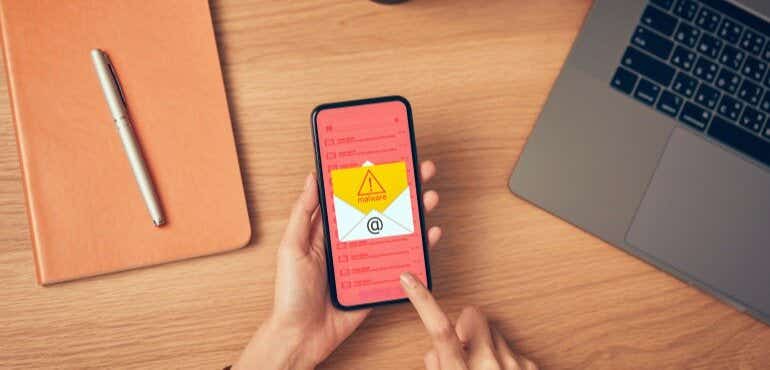Although the iPhone is the most popular smartphone brand in the UK, more people use Android than any other smartphone. Android differs from Apple’s iOS by being an ‘open’ operating system. Different smartphone makers, including Samsung, Nokia, Sony, Google, and OnePlus, can alter it to suit their devices. And any developer can make an app for it.
However, this flexibility and free reign also means that Android phones are a bit more susceptible to the unsavoury side of digital life, such as malware and viruses. Let’s take a look at some of the measures you should take to shore up your Android safety.
Keep your Android updated
The first thing to do is always ensure you’re running your device's latest Android software version. Not only do Android system updates come with new features, but they also come with tighter security and bug fixes.
You'll usually be prompted to run the next software update when available. But to ensure your smartphone is updated to the latest Android operating system, head to Settings > System > Advanced > System update. There you’ll find what version of Android you’re running and if there’s a new update available.
Only install apps from the Google Play Store
All sorts of apps are available to make your Android experience more productive, creative, and fun. You can find most of these in the Google Play Store, from world-famous social media apps to smaller apps for specific interests or popular mobile games.
However, you can also download apps outside the Play Store, which Google refers to as ‘unknown apps’. These apps are usually blocked by default; however, you can still download them if you give specific permission.
Downloading and installing apps from random sources (such as a popup website or email) is not recommended, as they could hide viruses that can be used to steal data or damage your phone.
Stick to apps you know
Occasionally, the odd rogue app can enter the Google Play Store. In 2020, a SnapTube app found its way onto the Google Play Store, where millions of people downloaded it. Once installed on people’s smartphones, it took advantage of a payment feature that allows apps to charge people and sign unwitting users up for premium services.
Google has since removed SnapTube from the Play Store. But the lesson here is to do a bit of research when downloading an app, especially if it’s not from a brand or established app developer you recognise. Even a quick scan of the reviews will often do the trick.
Update your apps
Just like your operating system, your apps will often come with regular updates, too. It’s easy to ignore these requests, but it pays to update whenever possible. Over time, apps can become buggy and slow down, so with an update, you can improve your service and get new features.
They can also become susceptible to security concerns, so with an updated app, you know you’re using the safest possible version.
Restrict downloads with a password
If you often let your kids use your phone, you should make sure apps and entertainment can only be downloaded with a password. This will stop little ones from accidentally installing apps, buying games or films, or even signing up for subscriptions.
Manage your app permissions
Some of the apps you download may need to access different parts of your phone, but whether you allow them to or not is entirely up to you. Most apps have a valid and innocent reason to access your phone. For instance, a web browser will need access to the internet, and a photo-sharing app will need access to your photos.
Usually, apps ask for permission before accessing the required sections of your phone, but some might not. To manage your app permissions, just go into the app permissions section of the Play Store and select which app has access to what. And if you’re concerned about a specific app accessing certain information, just be safe and delete the app.
Set up two-factor authentication
Setting up two-factor authentication on Google is a great way to keep your phone secure. This means there will be two steps to your passwords, making life much harder for hackers. To activate it, log in to your Google account and find the two-step verification page in the settings. Once there, choose "Using 2-step verification" and follow the directions.
Protect your phone with antivirus software
Installing security or antivirus software on your phone can add an extra layer of protection against malware and viruses.
Antivirus software like Norton Mobile Security and Google Play Protect has all sorts of features to keep your phone safe, such as scanning your handset for viruses and hidden malware, removing and blocking threats and warning you about dodgy websites and downloads.
Use your best judgement
Finally, one of the best ways to keep your smartphone secure is simply using common sense. Don’t click on dodgy pop-up links saying you’ve won a prize or download apps that sound like they’re offering a service that’s too good to be true.
Be careful with emails, too. Phishing scammers are getting increasingly sophisticated, but you can almost always tell if you keep your wits about you. Look out for odd typos or formatting errors in emails that purport to be from trusted companies, and never enter details like bank info or PIN codes.