A guide to video calling online

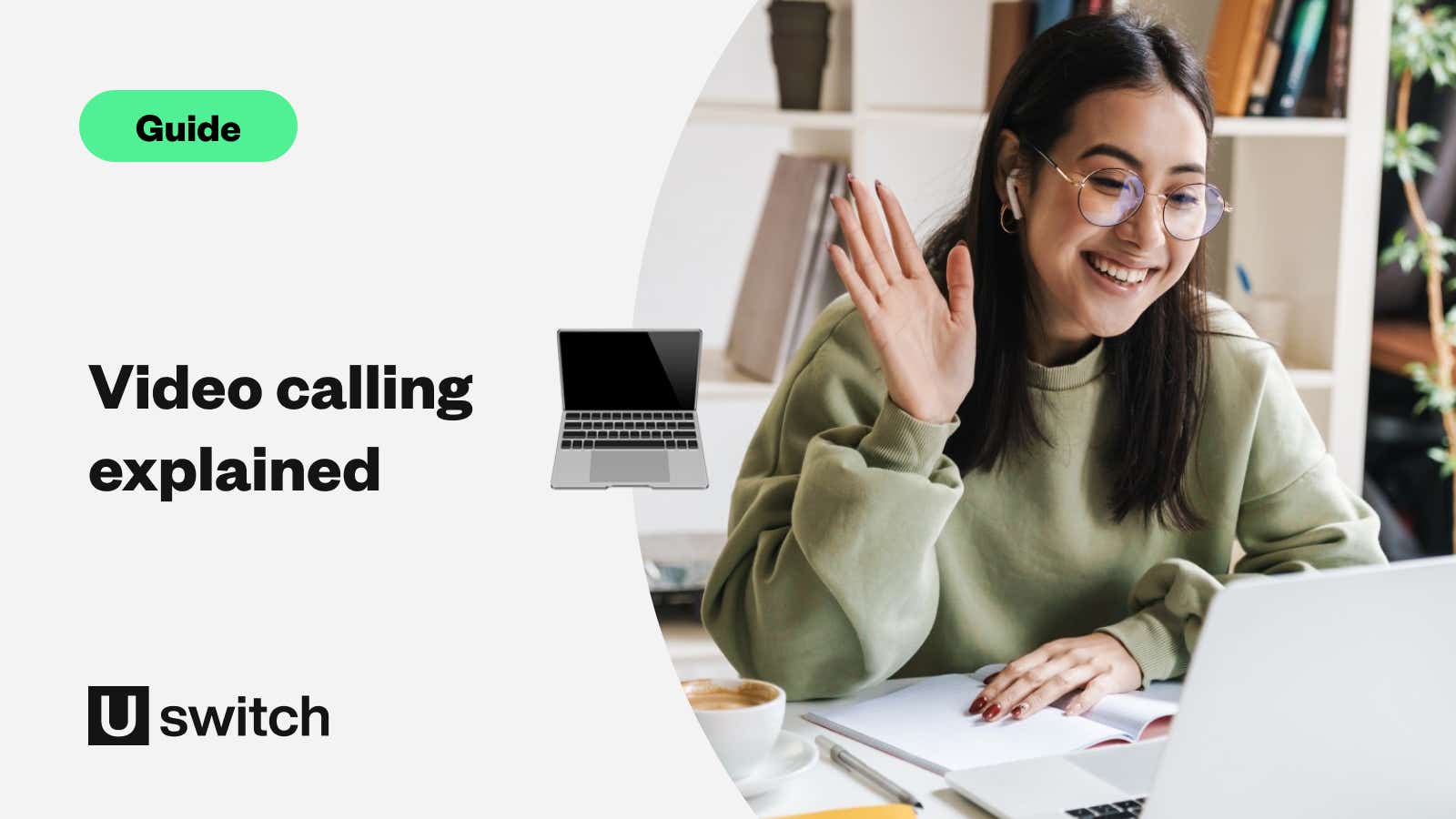
With so many platforms available and people using multiple apps, what’s the best video-calling app to use? And how can you have the best video calling experience?
The best video calling apps on smartphone
If you just want to have a quick catch-up with someone, it’s second nature to reach for your mobile phone, which can actually accommodate most video chat options these days. But here are some of the ones best suited to using on your mobile:
WhatsApp video calling
WhatsApp is one of the world’s most popular messaging apps. And while video calling isn’t its main feature, the fact that it’s available on one of the most-installed apps out there makes it incredibly accessible.
Messages and calls are encrypted, making it a secure way to chat, even with group video calls of up to four people.
Simply tap on the video call icon within your chats, located at the top of your screen. In a group chat, this will start a group video call, provided there are no more than four people in that particular chat.
Facebook Messenger
Facebook Messenger is another Facebook-owned messaging app that supports video calling. It’s easy to use, has lots of fun features and is accessible to anyone with a Facebook account (which is about one billion people at last count).
Facebook Messenger supports video calls of up to eight people with no duration limit, switching to a peer-to-peer structure on two-person calls, skipping servers and potentially avoiding congestion.
FaceTime
FaceTime comes preinstalled on all Apple devices, making video calling incredibly easy and streamlined if you use an iPhone.
As well as supporting a number of fun features such as Animojis, Memojis and stickers, FaceTime allows up to 32 people to take part in a single call. And FaceTime Audio — the software’s voice call component — means you can route calls over data or Wi-Fi whenever you like.
Of course, the biggest disadvantage of FaceTime is that it is only available to Apple users.
If you want to set up video chat for a family member, we feel your pain — it can be very hard over the phone. To help you do it more easily, read the 'how to make a video call' section of our guide on remotely setting up someone's phone.
Compare our best broadband deals
Search on Uswitch to find the right broadband package for you.
The best video calling apps for groups
When you're video calling multiple people, whether for work or to just catch up with friends, some apps are known to perform better than others.
Zoom
Who hasn’t heard of Zoom? Its popularity boomed during the pandemic and has since become one of the standard video calling apps available on desktop and mobile devices.
Zoom is really robust and includes features such as screen sharing, live annotations, custom backgrounds, and strong encryption is included in both the free and paid versions.
The free version works great but does have some limitations — despite supporting calls of up to 100 participants, it limits those sessions to 40 minutes at a time. It can sometimes be very generous and extend those meetings for free, but there’s no way to guarantee on which occasions that will happen.
To use Zoom you can either download the app onto your mobile device or the software to your computer. Then simply register an email address and password to log in. Zoom also allows you to run it within a desktop window if you don’t want to download any new software.
It operates like a virtual meeting room rather than a ‘call’, so a Meeting ID and password is required to join. If you’re running it, make sure the other participants have all the details of your ‘room’!
Despite its popularity, Zoom does have a few drawbacks, as the quality of the video call is very dependent on a strong, fast broadband connection. When the internet connection drops or weakens, it can cause speech and video quality to fall significantly.
Google Meet
Google Meet was originally part of G Suite, Google's paid solution for businesses, organisations, and schools. However, in response to massive growth in its user base, Google Meet is being made available for free to all users.
Google Meet for individuals allows video conferences of up to 100 people (versus 250 people for business G Suite customers), limited to a maximum of one hour after 30th September 2020.
Skype
To ‘skype’ someone has often been synonymous with video calling them, and that’s for good reason — Microsoft-owned Skype has been one of the most popular video chat apps for years, offering up to 50-person conferencing completely free-of-charge.
Like Zoom, you can use the Skype app on your desktop or mobile device, or just use it within your browser. Services like screen sharing on mobile or live transcription/translation are available on paid versions only.
Skype can seem a little less intuitive when compared to Zoom, but the quality of its calls keeps it an industry favourite.
What affects video calling quality?
If you’ve ever experienced a video call glitching, buffering, or crashing altogether, you might be experiencing one or more of the following:
Low bandwidth or slow internet speed
Broadband speeds fluctuate throughout the day, affected by how many people are online both in your own home and others on your network – which could be neighbours in your building or on your street.
Too many programs running
If you’re mid-meeting and your computer fan starts ramping up, that’s a bad sign that your computer CPU is probably overloading a bit. So if you have lots of programs and tabs open, the quality of your video call is likely to suffer.
How to improve video calling quality
If video calling is an important part of your life, for good or for bad, there are a few things you can do to make sure you get the best video call quality you can.
1. Check your connection
Run a speed test to find out what broadband speed you’re receiving, if it’s below 10Mbps then you’re likely to run out of bandwidth if you’re using the internet for anything other than your video call.
If you regularly experienced disrupted video calls, it might be time to upgrade to a faster, more reliable broadband deal.
Browse our range of fibre broadband deals
Choose between our wide range of fibre broadband deals on Uswitch.
2. Use a wired connection if possible
It may seem old-fashioned, but a wired connection could be the way to go if you ever struggle with weak or unreliable Wi-Fi.
Connecting your computer via an ethernet cable will give you a stable connection and could deliver faster internet speeds that prevent lagging audio or video on your call. But you need to make sure your device is compatible with an ethernet port first.
3. Close other apps and programs
This will help to reduce the demands on your computer or device, as well as the demands on your broadband connection. It will also help you focus during your call so you won’t seem as distracted.
4. Check your camera and microphone
It’s worth spending a moment or two checking your audio and video settings and equipment before a call. Sometimes your browser will default to the wrong camera or microphone, so to save yourself some time and embarrassment, check it beforehand.
5. Reboot your Wi-Fi router
You’d be surprised how often this works. If you’re struggling with connectivity issues, rebooting your Wi-Fi router could give your performance speeds a boost.
6. Disable your camera
If you can’t do anything else to improve your video call experience, you can minimise the demands on your broadband by switching your camera off.
And while that kind of defeats the purpose of a video call, the reduced demands on your bandwidth and CPU might mean you can avoid lagging issues and at least have a decent conversation online.
Compare our best broadband deals
Search on Uswitch to find the right broadband package for you.