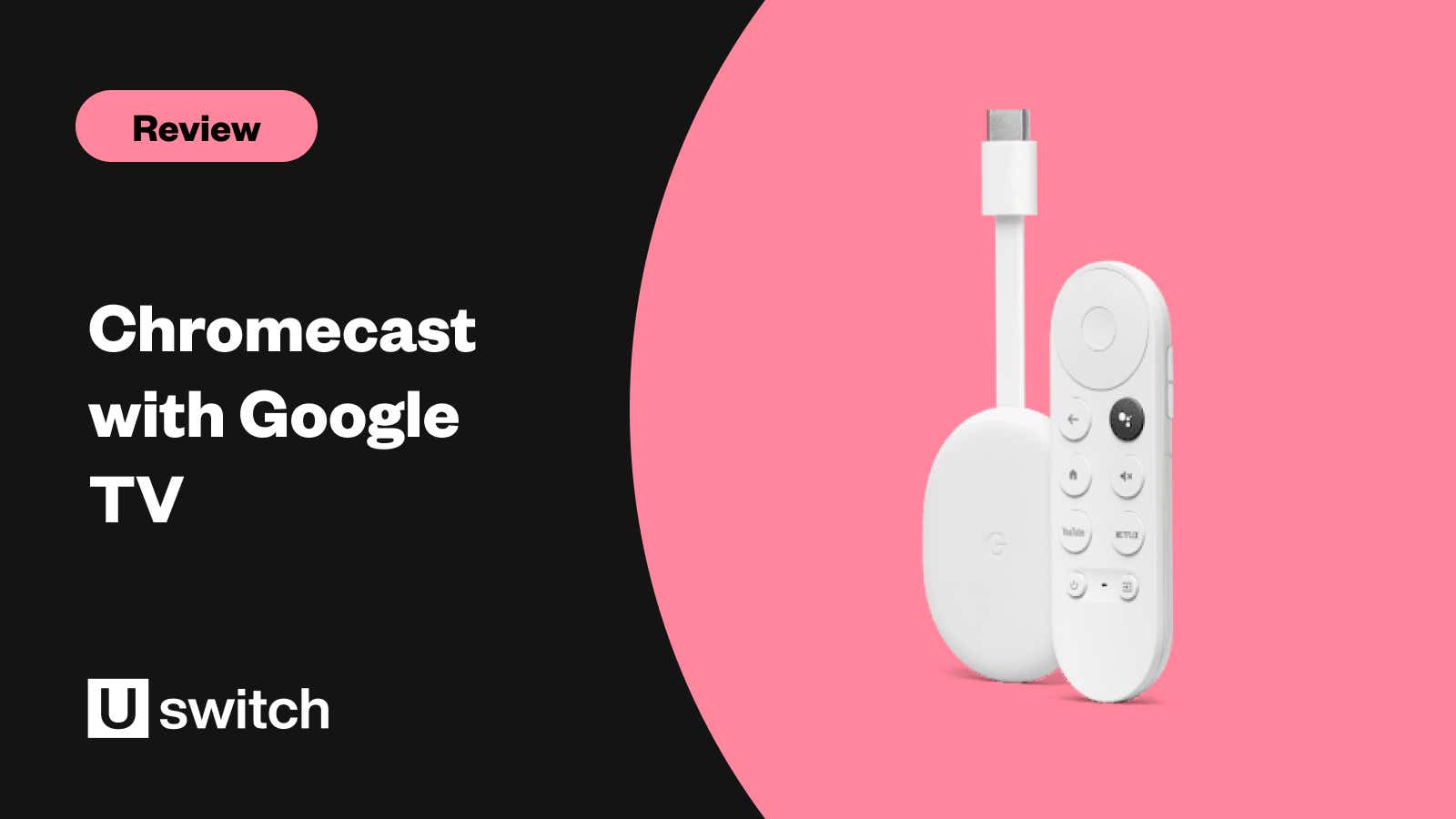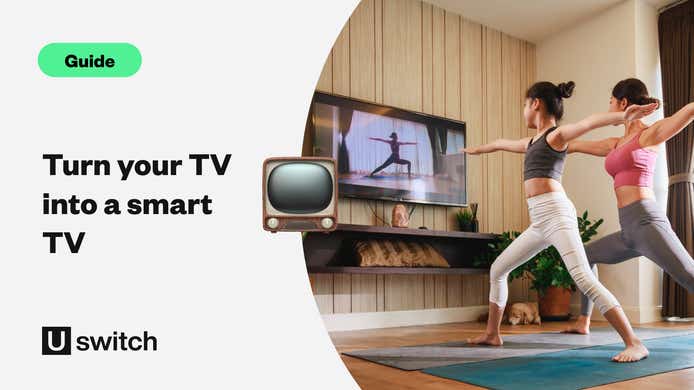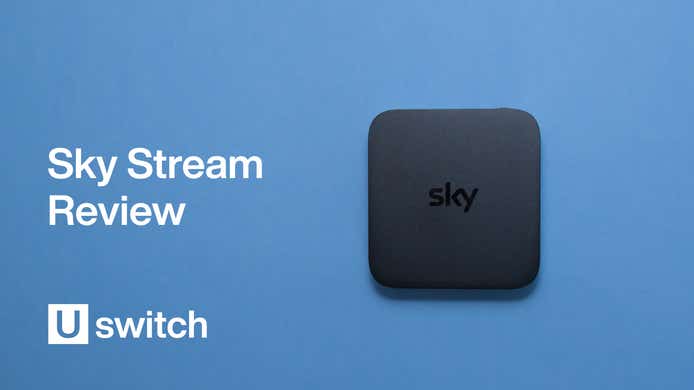While the choice of streaming platforms is ever-growing, the list of streaming devices is just as long. Our Google Chromecast review looks at the specs, features, and limitations of the latest iteration of Google’s streaming device.
It’s not difficult to see why the Chromecast was named ‘Best Smart Media Device’ at the 2021 Uswitch Telecoms Awards. It offers one of the best user interfaces on a streaming device, combining intuitive recommendations with 4K streaming capabilities for a reasonably low price tag.
Google Chromecast pros and cons
Pros
Intuitive interface
Extensive list of recommendations
Cast and crew info for all your content
Excellent 4K streaming options
Connects seamlessly with Google Home
Control TV volume, source, and power with the same remote
Google voice assistant
Cons
Missing some apps, such as NOW TV, All 4 and Britbox
Requires external power
Broadband and TV deals
Take a look at the latest TV and broadband packages on Uswitch.
Google Chromecast price and availability
Google sells two versions of the Chromecast with Google TV - an HD version and a higher-quality 4K version. The cheaper HD version was released most recently in 2022.
- 4K: Launched in September 2020 | £59.99
- HD: Launched in September 2022 | £34.99
New Chromecast vs Google Chromecast 3rd generation
The Google Chromecast 3rd generation was an incredibly popular streaming device when it was first released. As one of the cheapest on the market for years, the third-generation Chromecast is simple to use, requiring users to cast content from their laptop, mobile, or tablet. This is because it doesn’t have its own native interface, so you need to use an app to control it.
While you can still easily cast content with the new Chromecast with Google TV, it also has its Google TV interface. This really makes it stand out against other streaming devices.
Chromecast with Google TV specs

- Size: The Chromecast with Google TV is fairly small, measuring 2.4” x 6.4” (including HDMI cable)
- Available in three colours: snow, sunrise, and sky (in other words white, coral/pink, and light blue)
- Video output: 1080p, 4K, Dolby Vision, HDR10, HDR10+
- Audio output: DTS, Dolby Digital+, Dolby Audio, Dolby Atmos
- Wi-Fi connectivity: 802.11ac (2.4 GHz/5 GHz)
- 8GB Storage capacity
The Chromecast with Google TV is a cute little device that, once plugged into your TV’s HDMI, remains hidden from view, just like other streaming devices. It does need to be plugged into a power outlet, as it can’t draw its power from your TV. This is almost a shame since it’s one of the better-looking streaming devices. But luckily, the Chromecast remote comes in a complimentary colour, sporting the same great Google aesthetic.
4K on Chromecast with Google TV
Picture quality on the Chromecast with Google TV is one of the highest of all available streaming devices. It can stream in 4K, HDR, and 1080p depending on the quality of the source content, making it comparable to other devices, like the Amazon Fire Stick 4K.
4K films and TV shows stream in fantastic detail, with a sharp and well-exposed picture that brings HDR content to life. Even older content looks crisp and colourful when streamed in 1080p. Although there are some muted tones and picture noise, that’s down to the source material rather than the device itself.
Chromecast with Google TV vs Amazon Fire TV Stick
Probably the biggest competition for the Chromecast with Google TV is the Amazon Fire TV Stick 4K. The Fire TV Stick is about £10 cheaper, usually retailing around £40, and both streaming devices include small, uncomplicated remotes with voice search and TV function controls.
The Chromecast and the Fire TV stick give you access to all the major streaming apps, with the notable exceptions of NOW TV, Twitch, and Britbox on the Chromecast.
Of course, both devices support HDR10, HDR10+, and Dolby Vision as well as 3D audio with Dolby Atmos, so 4K streaming and immersive sound can be achieved with both devices.
In terms of usability though, the Chromecast is miles ahead. The Fire TV Stick shows a heavy bias towards Amazon Prime content in its menus and search results, with Google TV offering a much more intuitive and helpful user experience. The ‘For You’ page offers genuinely useful recommendations for films and TV shows from across all your streaming services. This enables you to search for content by theme, actor, director, or based on what you have previously watched.
Chromecast with Google TV setup

After you have connected your Chromecast to your Wi-Fi, you then need to go about downloading and logging into all the apps you use to stream content. Here’s where the integration with Google Home really comes in handy.
Once you have linked your Chromecast to your Google account, you will then be prompted to download and open Google Home. From here, the setup gives you the option to choose which subscriptions you would like to add to your Google TV. After selecting your preferred apps, Google Home will then go about setting them all up for you.

You can also use the Google Home app to set up your voice assistant and connect your Chromecast to other Google Home devices, such as smart bulbs and sound bars.
Google TV interface and user experience

As previously stated, the Google TV platform is what really sets the Chromecast apart from the crowd. As you would expect from a tech giant like Google, the interface is slick, well-designed, easy to navigate, and incredibly versatile.
Unlike some other streaming devices that offer significantly more prominence and functionality to their own original content (we’re looking at you, Amazon, and NOW TV), Google’s Chromecast is refreshingly impartial. Your recently watched, searched-for items and recommendations will span the breadth of your streaming subscriptions equally. So, while the Chromecast offers you the choice to purchase a movie or TV series on Google Play, that option is always delivered side-by-side with where you can watch it on Netflix, Disney Plus, Amazon Prime, BBC iPlayer, etc.
Having said that, there will always be YouTube suggestions that appear at the bottom of your page. This isn’t necessarily a bad thing, as you’ll often see trailers, interviews or behind-the-scenes clips available to watch after you’ve finished streaming your show.
Voice Search

You will never want to type a search again. The Google Voice Assistant on the Chromecast is such a time-saver, making it easier than ever to search out and explore different content.
You can use the voice assistant to start playing a specific film or TV show, but the real value comes when you’re looking for inspiration for what to watch. Feel in the mood to watch a horror movie, TV shows with vampires, or films by female directors? Just ask Google and it will bring up a varied list of results from across all your chosen streaming services.

While the voice search function is available on other great streaming devices, like the Amazon Fire TV stick, those results are again heavily weighted towards Prime Video content.
When you find a film or TV show that you want to watch, Google TV gives you the choice of which platform to watch it on. It even defaults to the free or cheapest option where possible, instead of prompting you to purchase a version from the Google Play store.
For you

My favourite part about using the Chromecast with Google TV was the ‘For you’ page. A genuinely useful content discovery tool, the For You page is split into rows of your favourite content. The main banner and the first row are both dedicated to suggestions and recommendations which, for the most part, are based on the type of shows and films you’ve been watching.
There is a fair amount of outside influence based on what’s popular on all your subscribed apps. For example, I added both BBC iPlayer and the ITV Hub despite not really using them much. As such the main banner included recommendations of shows on iPlayer and the ITV Hub that I probably wouldn’t watch.
Below the ‘Top picks for you’ row is a list of your apps, so you can search and explore directly within this interface. Underneath that is the ‘Continue Watching’ section, which pulls in all the content you’ve been watching on different platforms.
If, like me, you subscribe to more services than you can keep track of, this is incredibly useful, reminding you of what you’ve been watching and where you were watching it. This lets you pick up where you left off with a single tap of a button. The Watchlist is also great, as it allows you to save TV shows and films from all your platforms in one list.
The ‘Trending on Google’ section is probably the one I use the least since the recommendations are not geared towards me, just what Google says other people are watching.
The remaining sections are dedicated to themes based on what I’ve watched, searched for and added to my watchlist. There are also some popular and generic categories, such as British films, superhero movies, sci-fi shows, etc.
Broadband and TV deals
Take a look at the latest TV and broadband packages on Uswitch.
Movies / Shows
These two sections are, as their names suggest, dedicated to movies and TV shows. They are divided into recommendations based on genre, what’s trending and what’s on your watchlist. While these are a great resource for inspiration when you’re looking for your next show to binge or film to watch, I spent most of my time just using the search function and the ‘For you’ page to get recommendations to save to my watchlist.
Apps
In the ‘Apps’ section, you’re able to navigate directly to specific streaming platforms. You can also search the Google Store for new apps to download and install. Again, while this is a useful section to have, all your apps are also displayed on your ‘For you’ page
Should I buy the new Google Chromecast with Google TV?
Google has packed in some fantastic functionality into its new Chromecast streaming device, so much so that it would be hard to go back to the old-fashioned way of streaming –– searching through each service individually. At just £34.99, the new Chromecast with Google TV by no means breaks the bank, combining fabulous 4K streaming in a sleek and intuitive interface, all of which can connect seamlessly to other Google Home smart devices.
Broadband and TV deals
Take a look at the latest TV and broadband packages on Uswitch.