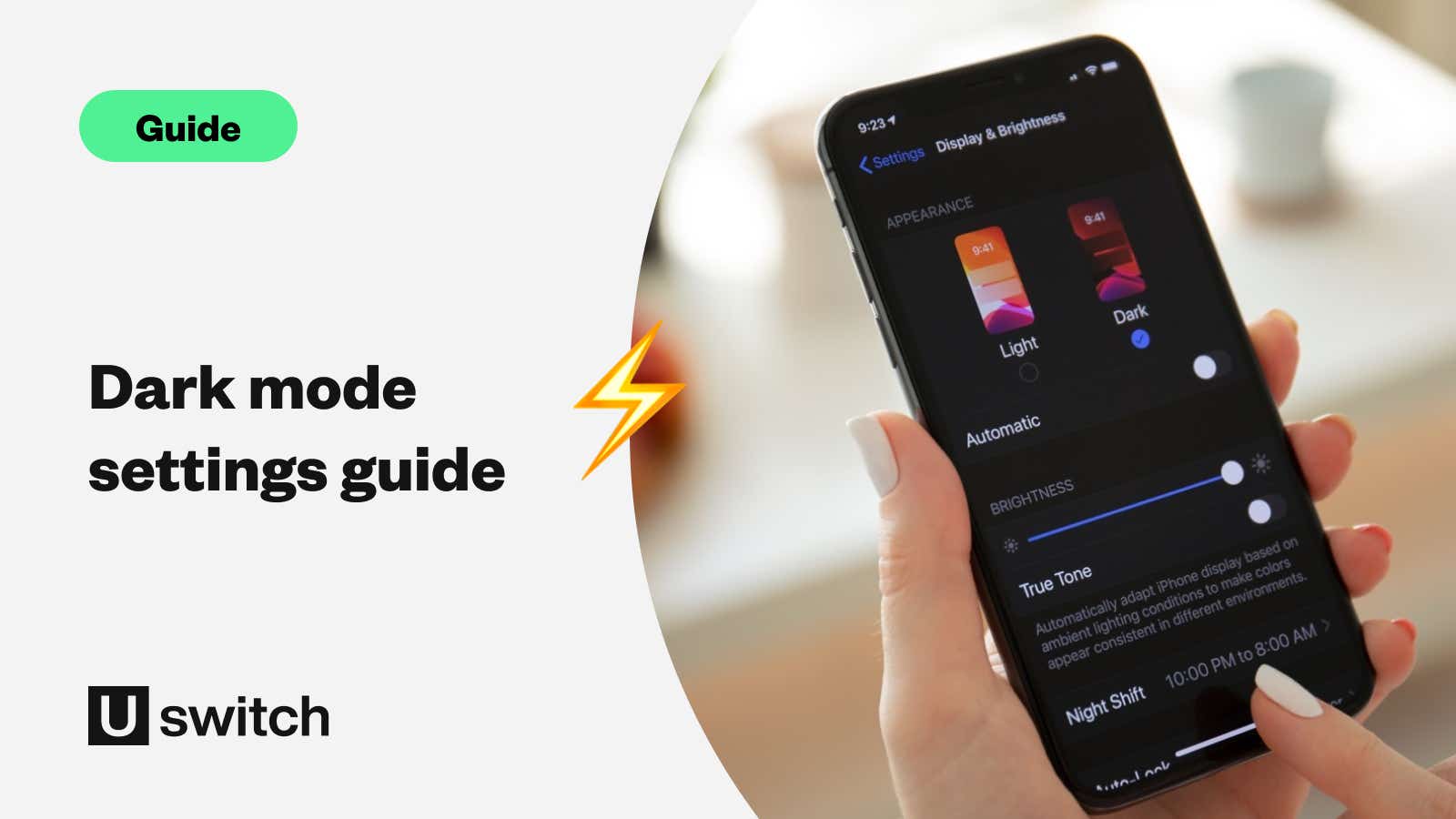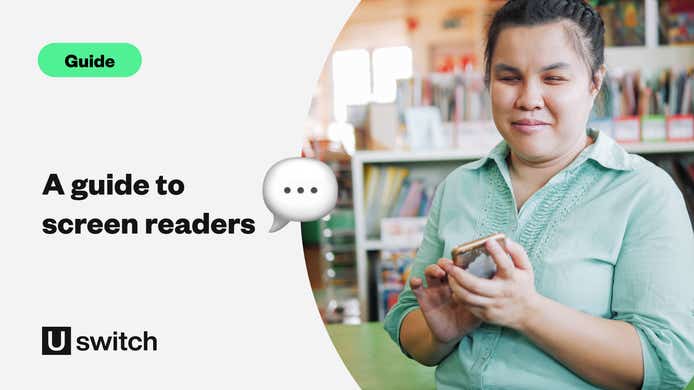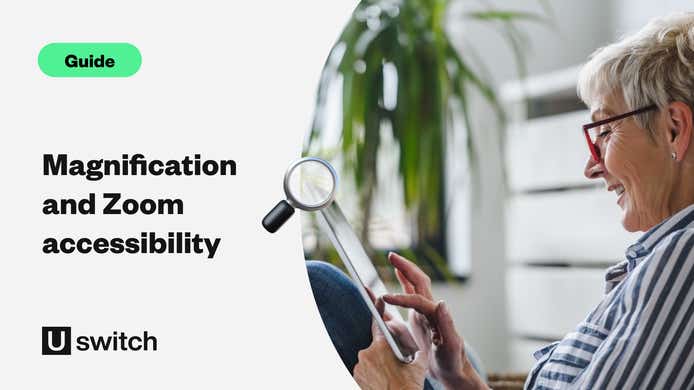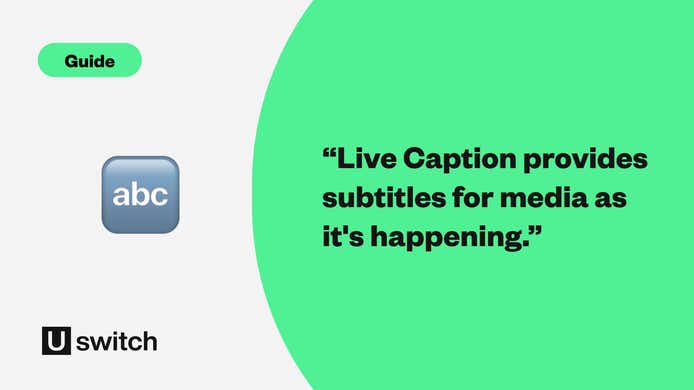Nowadays, we’re all more reliant on our smartphones than ever. But what is this doing to our health? With screens getting bigger and brighter in recent years, there’s concern among experts that this will have a knock-on effect on our eyesight and sleep patterns.
Luckily, smartphone manufacturers have created some useful features to help combat these adverse risks. And one of the most popular ones is something called Dark Mode.
But what is Dark Mode? Is it helpful? And how do you set it up? Here’s everything you need to know about using Dark Mode.
What is Dark Mode?
Dark Mode is a setting on most smartphones that changes the screen’s default white background to a darker grey/black one. This setting can be switched on permanently or set to activate at a scheduled time.
The mode takes effect across the device’s menus and screens. The change can also be applied to certain third-party apps including, Gmail, WhatsApp, Twitter, YouTube, and more.
The benefits of Dark Mode
Dark Mode has several benefits, from improving eye health and sleep quality to extending battery life. And to a lot of people, it just looks nicer.
Most people will at some point find themselves using their phone after they’ve gone to bed, whether it’s to finish writing that last-minute email, surf the web or even just check the time or set an alarm. However, research suggests that too much time spent looking at your phone can be detrimental to your eyes.
This is because of the impact blue light can have as it emanates from the phone’s screen. There is also some suggestion that nocturnal phone use can affect sleep patterns.
Optician Andy Hepworth explains, “Blue-violet light is potentially hazardous and toxic to the back of your eyes. It's the combination of not blinking enough and bringing the device closer than you normally look at objects - it strains your eyes."
Dark Mode can ease the effects as it uses less intense light, helping the user to avoid eye strain and get a better night's sleep.
For those who struggle to maintain a decent level of battery life, there’s good news in store for you as well.
According to Mobile Enerlytics, using Dark Mode can extend your battery life by much as 23.5%, depending on the apps you use.
Want more tips for improving your digital well-being? Here's our definitive guide to smartphones and your health.
How to turn Dark Mode on
First, head into your Settings and then scroll down to Display & Brightness.
You should see the option to choose between Light & Dark modes at the 'Appearance' section at the top. This option might be listed under alternate names such as Night Mode or simply just Dark.
Some third-party apps like WhatsApp should make an instant transition to Dark Mode. However, for certain supporting apps to work you will have to make the change directly within the specific application.
Using Twitter as an example, here’s how to do this:
Load the app
Click on your Twitter profile picture, displayed in the top left-hand corner.
Choose the option Settings and Privacy
Choose Display and sound
Click Dark Mode and toggle it on.
Compare mobile contracts and SIM only deals
Browse our best contract deals for the latest handsets or save money with a cheap SIM only offer.