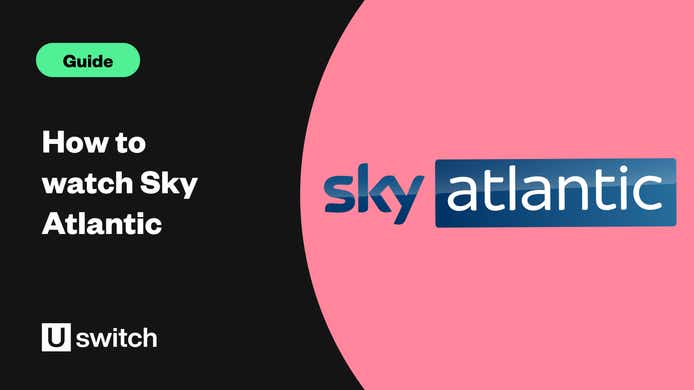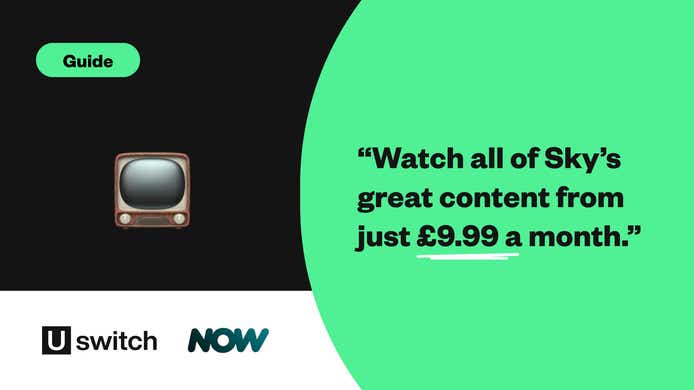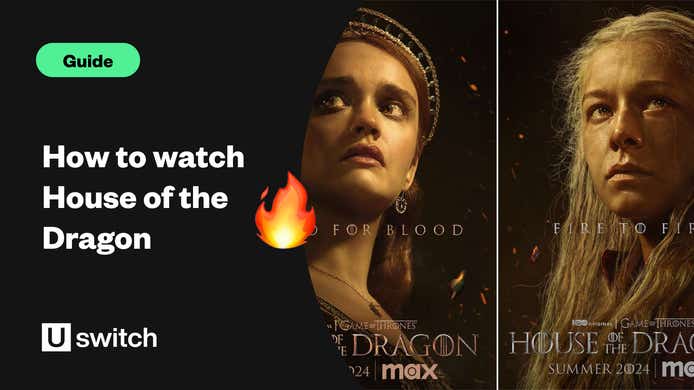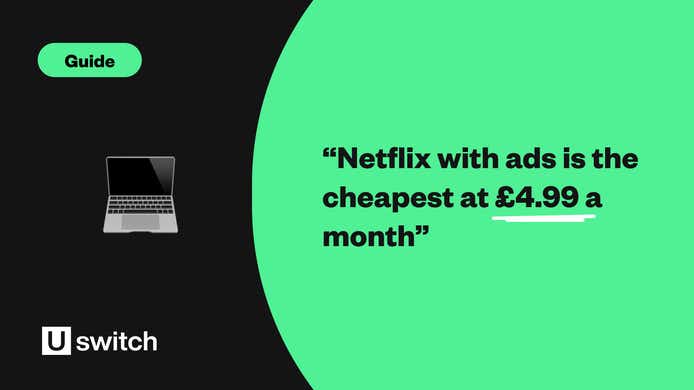Save money on your streaming services by mixing and matching subscriptions
You may have signed up to more streaming services than you realised, with many running in the background and costing you money each month without you ever watching a single movie or TV show.
You can use our tool below to see which streaming services you really need in order to see all your favourite shows. And read on to find out more about some of the best ways to save money on your streaming services.
For many of us, streaming services are the best and easiest way to watch TV shows and films at home. But with so many streaming services available, monthly subscription fees can add up quickly.
Here’s how to save money on your streaming services and make sure you always have access to the best content without paying too much.
What is TV streaming and how does it work?
TV streaming is any on-demand service that allows you to pick and choose which titles you want to watch and when you want to watch them. And if you’re new to the world of TV streaming, don’t worry.
It’s usually very simple and straightforward to get started, so you can stream TV shows and films to your TV or smart device with just a few clicks.
Platforms like Netflix, Amazon Prime, Disney Plus and NOW are online services that you can access either via a computer or smart device or with TV stream devices and smart TVs.
To stream TV shows and films, you’ll need a reliable broadband connection, but most streaming platforms don’t use up a huge amount of bandwidth unless you’re streaming in HD or 4K. We’d recommend a fibre broadband connection of at least 30-40Mbps if that’s possible where you live.
Each streaming service gives you access to a different library of content, with most of them producing their own exclusive, original content that you can only watch with a subscription to their service.
How many streaming services do you need?
Deciding which streaming service to get and the number of streaming services you need will depend on which TV shows and films you just have to watch.
Each streaming service has its own collection of content, some of which is exclusive but some of which can be found on other platforms.
This means that, at any given time, your household will probably have more than one subscription to a streaming service, with the average household having around two or three. And at an average monthly cost of between £5 and £10 a service, you could be spending £20-£40 a month on your streaming subscriptions.
How can I save money on streaming services?
Most of us use streaming services to watch TV and films at home, but the cost quickly adds up. You don’t need to miss your favourite TV shows but you also don’t need to be out of pocket each month.
1. Figure out which services to cancel and when
First things first, take stock of all your current streaming services and note the last time you watched content on them.
If it’s been more than a month, you should probably cancel that service straight away. But don’t worry - unlike traditional pay-TV services, all the major streaming services are flexible monthly subscriptions.
See if you could get better broadband for streaming and save money on your bill at the same time.
Broadband deals
Stream smoother content with a faster, more reliable broadband deal
So if you cancel your subscription now and decide tomorrow, next week or next month that you want to renew it, it takes just a few clicks and you’ll be back streaming in minutes.
How to cancel Netflix
If you find that you haven’t really been using your Netflix subscription in the last month, it’s fairly easy to cancel. Using your browser, navigate to the Account section of your user profile. You’ll then see a clear prompt to Cancel Membership.
How to cancel Amazon Prime Video
The main difficulty in cancelling your Amazon Prime membership is that they are typically annual memberships.
While you can pay monthly, the benefits and discounts of annual membership are so heavily pushed when signing up that most of us are on a 12-month contract. This means that you’ll be able to cancel your Amazon Prime subscription renewal, rather than cancelling your membership immediately.
Note: If you haven’t used your Prime membership, you are eligible for a full refund of the current membership period and Amazon will process the refund in three to five business days.
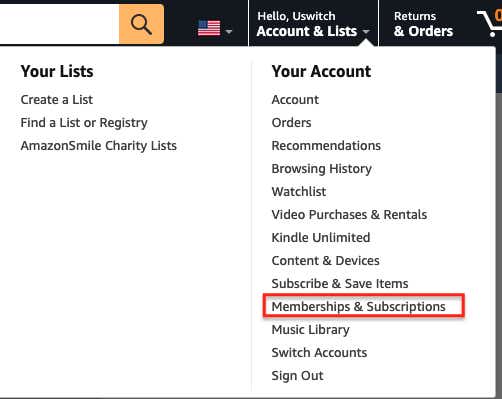
To cancel Amazon Prime Video, hover over the Account & Lists drop-down menu, and rather than going to Account, click on Memberships & Subscriptions.
From here you’ll be able to see all your live Amazon subscriptions including Prime, Kindle, Music, etc. You’ll then see the option to cancel.
Since a number of additional services can be linked to a Prime membership, you’ll need to confirm your cancellation request several times before it goes through.
Amazon will offer to move you to a monthly instead of an annual subscription. You’ll receive an alert a few days before your subscription renews so you can decide then, to pause your membership on your renewal date, or cancel your membership on the renewal date.
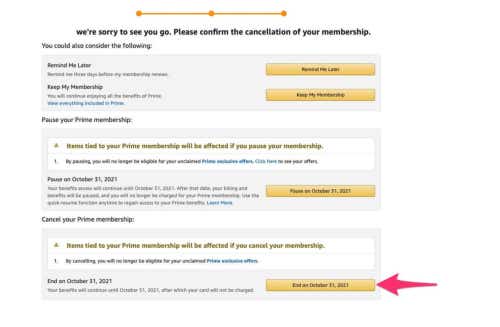
How to cancel Disney Plus
If you’ve subscribed to Disney Plus directly, it’s a simple matter of navigating to your Account section, scrolling down to the subscription section, and then clicking cancel.
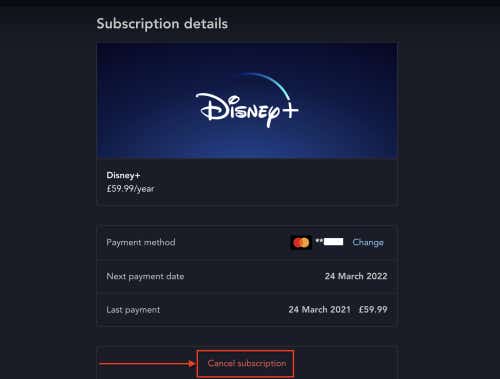
Like Amazon Prime, if you’ve signed up for an annual membership, you won’t be able to cancel immediately as you’ve already pre-paid for the year. The other complication will be if you subscribed to Disney Plus via Sky.
How to cancel Disney Plus on Sky
Sky TV customers are able to add Disney Plus to their Sky subscription fairly easily via the MySky app. Just as you would add on TNT Sports or other additional TV services, you can add Disney Plus to your monthly Sky TV package by simply toggling on the Disney Plus option.
However, it’s slightly more complicated to cancel Disney Plus on Sky, as you’ll need to contact Sky directly to change your TV subscription. In this case, you’ll need to call the Sky downgrade number below to remove Disney Plus from your subscription.
There’s also a 31-day notice period to cancel, so it’s not quite so simple to cancel Disney Plus on Sky.
Sky downgrade phone number: 0333 759 3772
How to cancel Disney Plus on Amazon
If you signed up for Disney Plus via Amazon Prime, you’ll have to follow slightly different steps, but you can cancel online without having to call anyone.
Using your browser, go to Your Account and find the Your Apps section. It should be under Digital Content and Devices.
Click on the left-hand menu
Select Your Subscriptions
Find the Dinsey Plus subscription and click Cancel.
How to cancel Apple TV Plus
You can cancel your subscription to Apple TV Plus a couple of ways. Firstly, by navigating to your profile tv.apple.com.
Click on your profile icon in the upper right-hand corner, click Settings and scroll down to Subscriptions.
From there, click Manage and select Cancel Subscription.
You’ll then need to confirm the cancellation and you’re all set
Another way to cancel your Apple TV Plus subscription is on your iPhone.
In your Settings app, tap on your Apple iCloud ID at the top.
You should then see a section for Subscriptions with all the live and expired subscriptions linked to your Apple ID.
Tap on Apple TV+ and then select cancel.
Note: If you’re using the free trial you got after purchasing an Apple product, cancelling will immediately revoke your access to Apple TV+. You’ll need to wait until the free trial is about to end before cancelling, so set a reminder the day before so you don’t forget.
How to cancel Britbox
Similarly, if you’ve subscribed to BritBox directly you can cancel by simply going to your account profile.
Click on Account Details and then on Subscription.
You’ll see your next renewal date in the Your Plan section on the left-hand side.
Click Cancel Subscription and follow the prompts
If you signed up via your Apple ID or Google Play account, you’ll need to cancel your subscription on those platforms. For Apple, follow the same steps as cancelling Apple TV+ detailed above. For Google, visit this Google support page and click Cancel a Subscription.
2. Plan your TV show binge-watching
Since you’re able to cancel and restart most streaming subscriptions as and when you need them, it makes sense to be a little more strategic about what you watch and when.
By timing your subscriptions to when TV shows and films are released, you can be sure you never miss an episode without paying for multiple services at the same time.
For example, if you know you’re going to binge-watch the new season of Bridgerton or The Crown when they’re released, you’ll need to make sure you have a live Netflix subscription for those months. And depending on how many hours of TV you watch a night, you may not even need any of the others during those months.
This could save you around £20 a month, or £240 a year. Use our “What to watch” tool to help you plan which subscriptions you need so you can watch all the latest and upcoming TV shows and save money on your streaming services.
2. Make the most of free trials and free platforms
Unfortunately, two of the biggest streaming services, Netflix and Disney Plus, have stopped offering free trials to new customers. But you can still try out some of the other big streaming platforms like Amazon Prime Video, NOW and BritBox for free.
Amazon Prime Video - 30-day free trial for Amazon's content including TV shows, films and sports.
Britbox - 30-day free trial to watch all the BBC and ITV TV shows available, including popular favourites like Downton Abbey and Broadchurch.
NOW - Seven-day free trial to either NOW’s Entertainment or Cinema membership or both. Even though there are no free trials available on the NOW Sports membership, you could still take out a free Entertainment or Movie trial, binge a show or watch a movie and then cancel without any commitment.
Apple TV Plus - Seven-day free trial gives you access to the small but prestigious catalogue of TV and films.
Hayu - Seven-day free trial to keep up with the Kardashians, the Real Housewives or Below Deck.
If that’s not enough, there are actually a number of streaming services available in the UK with a huge selection of content that you can access for free. Services like All 4, My5, UKTV Play and BBC iPlayer allow you to watch TV shows and films without ever having to pay a penny – you will have to watch some ads, though. Read more about how to get streaming services for free with our dedicated guide.
3. Share your subscriptions with friends and family
The act of sharing streaming login details with family and friends became so common that platforms quickly began integrating individual profiles into their interfaces.
Streaming giants like Netflix and Disney Plus understood that families and friends would share access to their subscriptions, and in doing so are far more likely to keep their subscriptions for much longer.
However, for the last couple of years, there have been several rumours that Netflix will be phasing out this option, with trials taking place in different regions around the world testing out restrictions and additional charges for adding profiles. So while you’re still able, make the most of being able to share your subscription with family and friends.
4. Use promo codes and discounts
Keep an eye out for promotions and discounts. You’ll sometimes be able to grab a promotional code or renewal code that will lower your monthly TV subscription price, but the most common discount to use is a student discount.
Amazon Prime in particular offers a student discount on its monthly subscription fee, costing £3.25 a month instead of the usual £7.99 for regular Prime membership.
See if you could get better broadband for streaming and save money on your bill at the same time.
Broadband deals
Stream smoother content with a faster, more reliable broadband deal